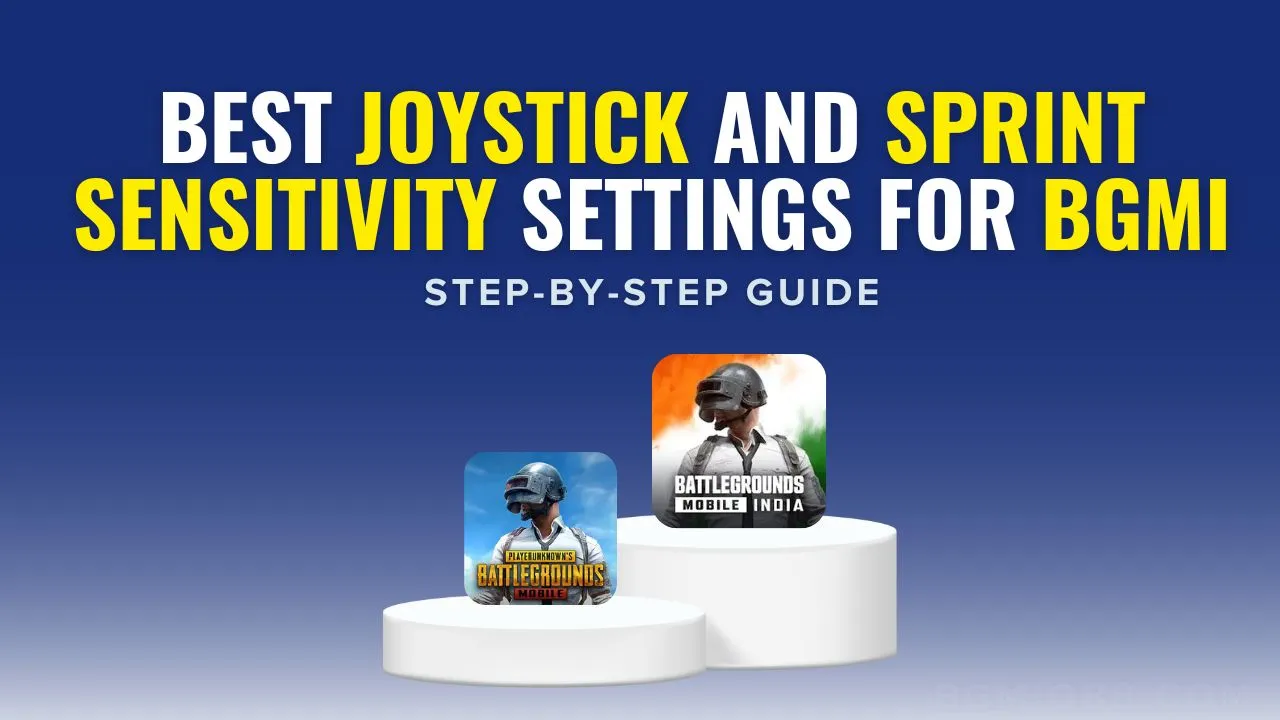Are you having trouble controlling your joystick during tough moments in your BGMI game? It can be really frustrating when you’re facing a whole squad, and even though you take down a few enemies, you lose control when the last one attacks you. It’s hard to move or aim precisely in those situations.
In this guide, I’ll show you how to adjust your joystick and sprint sensitivity settings in BGMI so you can move and react quickly and accurately. Let’s get started!
Common Joystick Issues
If your joystick isn’t working right, it might be due to two main problems:
- Wrong Joystick Size: The joystick might not be the right size for your setup.
- Poor Joystick Placement: The joystick might not be in the best position.
Let’s see how you can fix these issues to improve control and make your movements quicker.
Getting to Know Joystick Settings
Step 1: Joystick Layouts
Most games offer three joystick layout options, each changing how you control the game:
- First Layout: You can move your thumb anywhere on the left side of the screen. It’s good for beginners because it’s flexible and forgiving. If you use a five-finger claw setup, this layout works well because even if your thumb moves slightly, your character’s movement stays steady.
- Second Layout: This layout isn’t used much anymore and is not recommended. If you’re unsure about joystick controls, it’s best to avoid this one.
- Third Layout: Best for players who need precise control. Your character only moves when your thumb is on the joystick. This layout is great for experienced players, but if your thumb drifts off, your camera movement might be affected.
Step 2: Joystick Size
The size of your joystick is important for how well you play:
- Small Joysticks: Many skilled players like small joysticks because they offer more space to move and react quickly. They’re great if you’re using a five-finger claw setup, helping you move smoothly and avoid your thumb from getting stuck.
- Large Joysticks: Larger joysticks give you more control but can slow you down. They might not be as good for quick reactions. Most players find that joysticks sized between 80 and 100 work best, giving a good mix of control and speed.
Step 3: Joystick Placement
Correct placement of the joystick is key for smooth gameplay:
- Hold your phone as you would during normal gameplay. Close your eyes and relax your left thumb. Place the joystick at the point where your thumb naturally rests. This simple yet effective trick ensures your joystick is perfectly positioned for optimal control.
Sprint Sensitivity Settings
What is Sprint Sensitivity?
Sprint sensitivity controls how quickly your character starts running when you push the joystick. Here’s the simple idea:
- Slow Start: When you push the joystick forward gently, your character moves slowly.
- Faster Sprint: As you push the joystick further, your character speeds up and starts sprinting.
- Sensitivity Adjustment: Sprint sensitivity decides how fast your character switches from walking to sprinting.
Best Settings:
For a good balance between speed and control, set your sprint sensitivity between 80 and 85. If the setting is too high, you might find it hard to make precise movements. This range helps you move quickly while keeping your gameplay smooth and controlled.
Quick Tips for Optimal Settings
- Choose Between First or Third Layout: Based on your comfort and control preferences, select either the first or third layout. Avoid the second layout unless absolutely necessary.
- Adjust Joystick Size: Keep the joystick size between 80 and 100 for optimal control and responsiveness.
- Set Sprint Sensitivity: Maintain your sprint sensitivity between 80 and 85 for a balance of fast movement and precise control.
Conclusion
By Adjusting these settings will make your gameplay faster and smoother, helping you control your character better. Whether you’re dodging bullets or making quick moves, having the right joystick and sprint settings can really help.